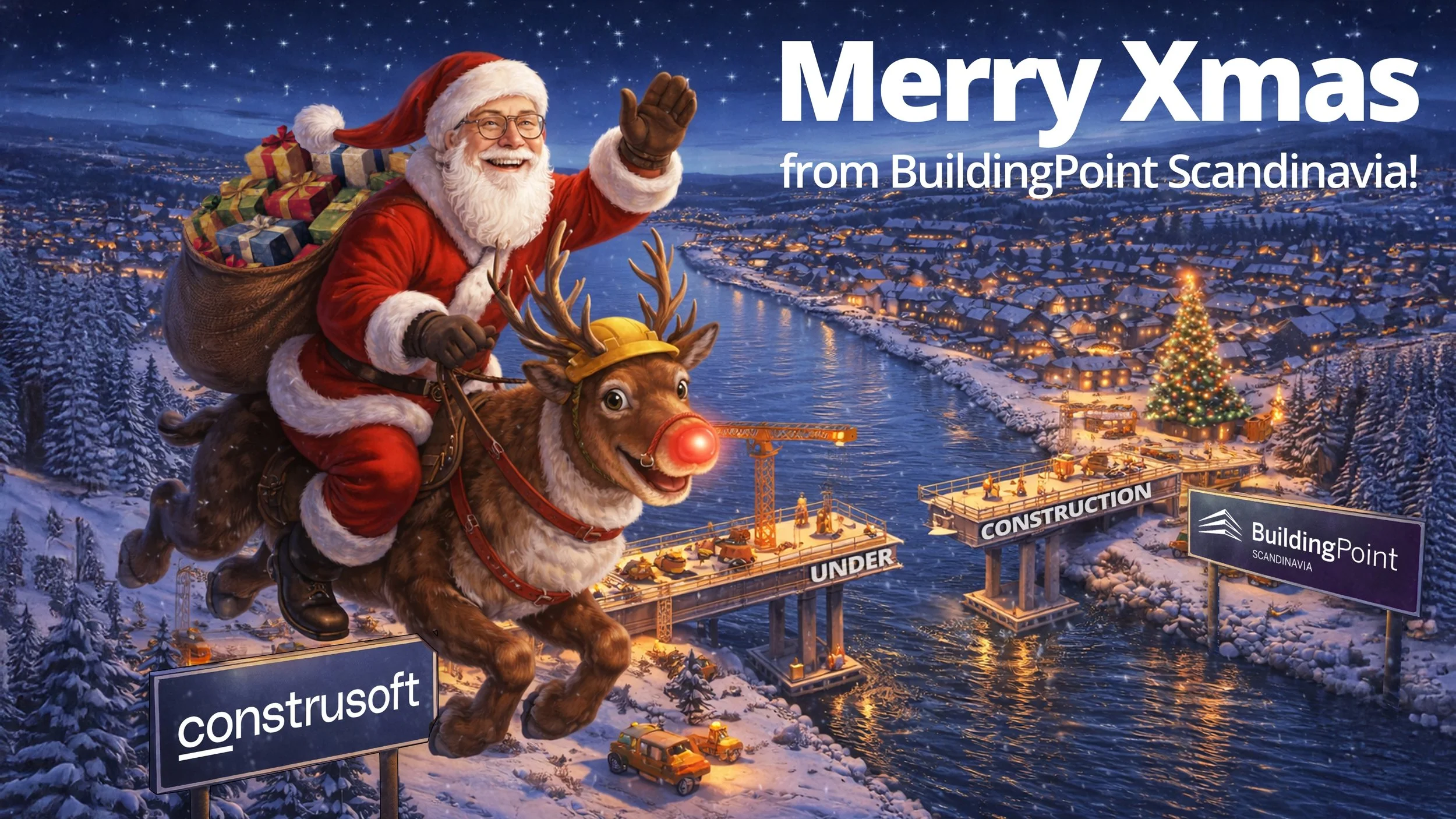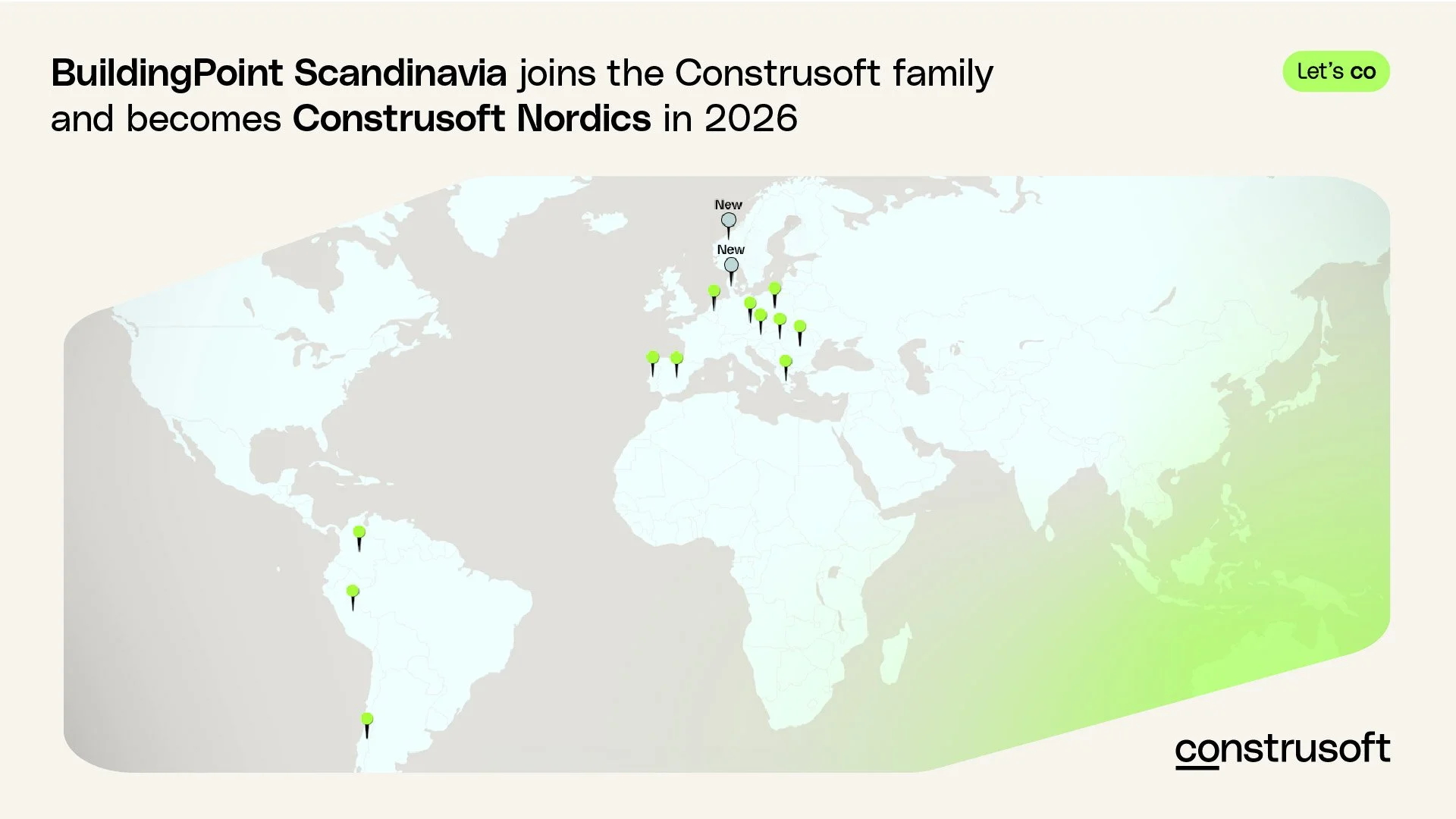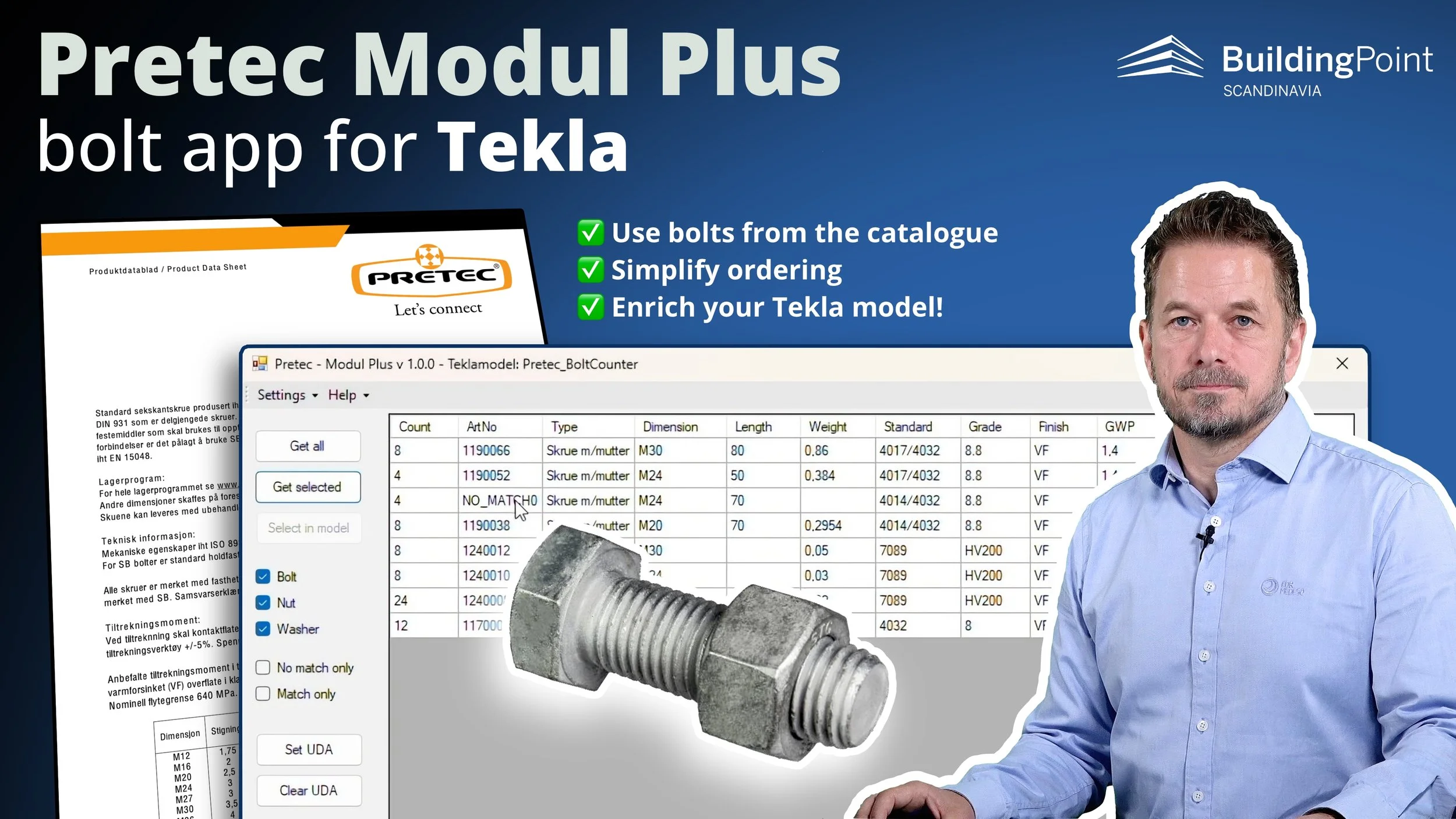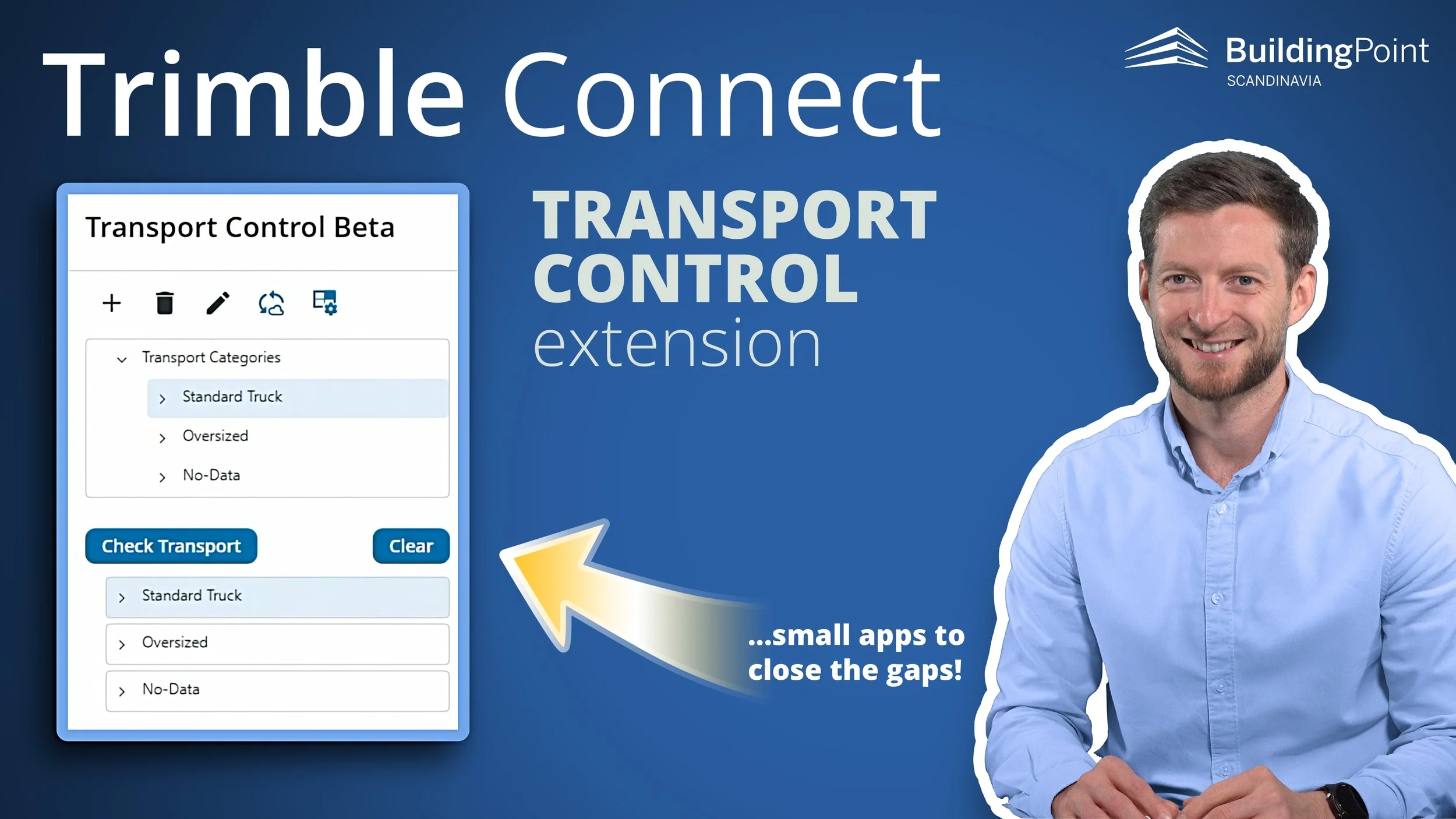Tekla Cut Optimizer
VIDEO: Tekla Cut Optimizer presentation and demo with Måns Alhem.
In the world of construction and steel fabrication, efficiency and precision are crucial for many reasons: Financially it makes sense to be efficient, of course, but minimizing environmental impact is also very important!
One challenge is managing and optimizing the cutting of various steel beam lengths in fabrication in conjunction with what is available in stock. Fortunately, BuildingPoint Scandinavia has introduced a Tekla extension to streamline this process - the Tekla Cut Optimizer!
What is the problem?
IMAGE: Steel structure with beams of many lengths and types. How do you fabricate with the least amount of scrap possible?
The challenges that steel fabricators face is related to several areas, but the some of the main focus areas are these:
Material cost
Fabricators aim to increase material efficiency and reduce the amount of scrap. This is essential for cost control and to reduce capital tied up in stock, be less exposed to currency and price fluctuations, and it prevents over-purchasing.
Schedule and engineering time
One also wants to reduce the time spent on design for fabrication: Manually managing lists of beam lengths and optimizing the cut plans for each project is a time-consuming and error-prone task. It requires meticulous calculations and can result in suboptimal solutions that waste time and resources.
Sustainability
All steel fabricators are also faced with pressures to adress sustainability in their operations. Reducing material waste not only lowers costs but also minimizes the environmental footprint of steel production.
What does the Tekla Cut Optimizer do?
To address these challenges, steel fabricators can use the Tekla Cut Optimizer.
This software automates the process of optimizing cut plans, considering the specific requirements of a project, the available stock lengths, and the need to minimize waste.
This not only saves time but also ensures that the materials are used efficiently, reducing costs and waste, and ultimately improving the sustainability of the steel fabrication industry.
The end result is a spreadsheet with two tables:
✔ A cutting list for fabrication
✔ A procurement list for supply chain / purchasing
IMAGE: This table shows the purchasing list, the number of beams of each type and length that is needed from stock for fabrication. (click for large image)
IMAGE: This table shows the cutting list, a list of all beams cutting length and how many of each. The table also shows how much scrap that will be left over.
How does it work?
IMAGE: The Tekla Cut Optimizer interface shows a table of all the beams in the Tekla model, the range of lengths of each beam type as well as the lengths of beams of each type available in stock.
When the user opens the Tekla Cut Optimizer and clicks the “Get from model” button the user interface will display a table of all the beams in the model, the range of lengths of each beam type as well as the lengths of beams of each type available in stock.
When you click the “Optimize” button the software will optimize the beam cutting lengths against what is available in stock. It reads the data directly from the Tekla BIM model and produces cut lists and a purchasing summary in MS Excel as explained above.
IMAGE: A warning will appear if you are trying to design something that cannot be fabricated
Main functions
Select the profiles (types and/or dimensions) that you want to optimize.
Shows min and max length of each profile dimension.
Warns if you have beams longer than max stock length.
Include beams with plate profiles, or not.
Different options to customize stock lengths.
Set custom clamping and saw width.
Filter the list based on profile type.
Filter based on min and max length.
Limitations
There are some limitations in the software: It only calculates based on straight cuts (max length of the objects). Also, you can only define 3 different stock lengths per profile/dimension. There are some ways to work around this limitation, which is explained in the video presentation.
How to get the Tekla Cut Optimizer
You can find the extension on the Tekla Warehouse: