Trimble Connect QUICK TIP: How to create and use QR markers
It’s more and more popular to use AR (augmented reality) to do quality assurance by comparing the designed model with reality. Using Trimble Connect AR we can place the model manually, or automatically using the QR marker. In this Quick Tip video we will show you how to install the QR Marker extension in Trimble Connect and how to use it!
Step-by-step guide
to add a QR marker for AR models in Trimble Connect:
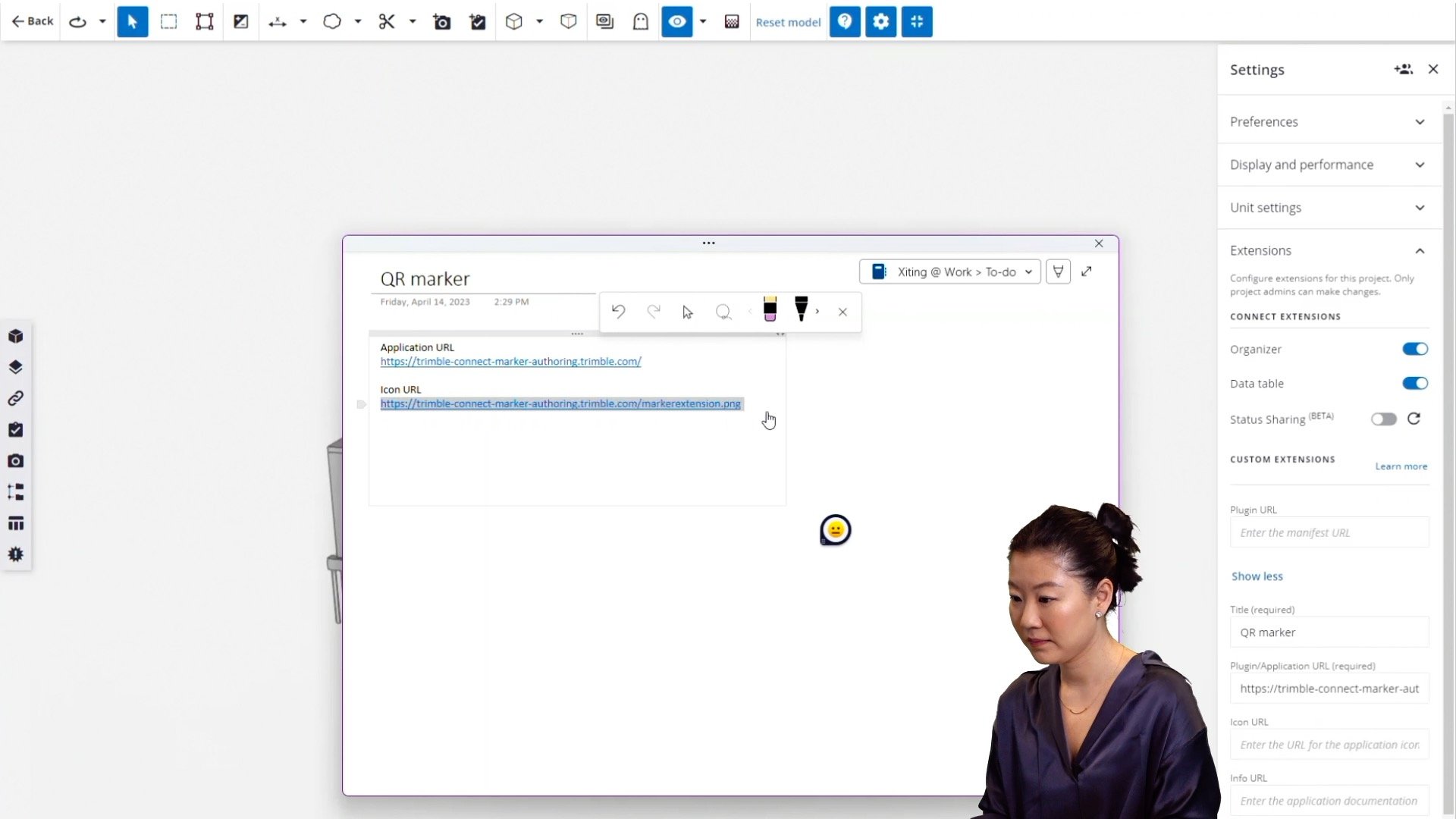
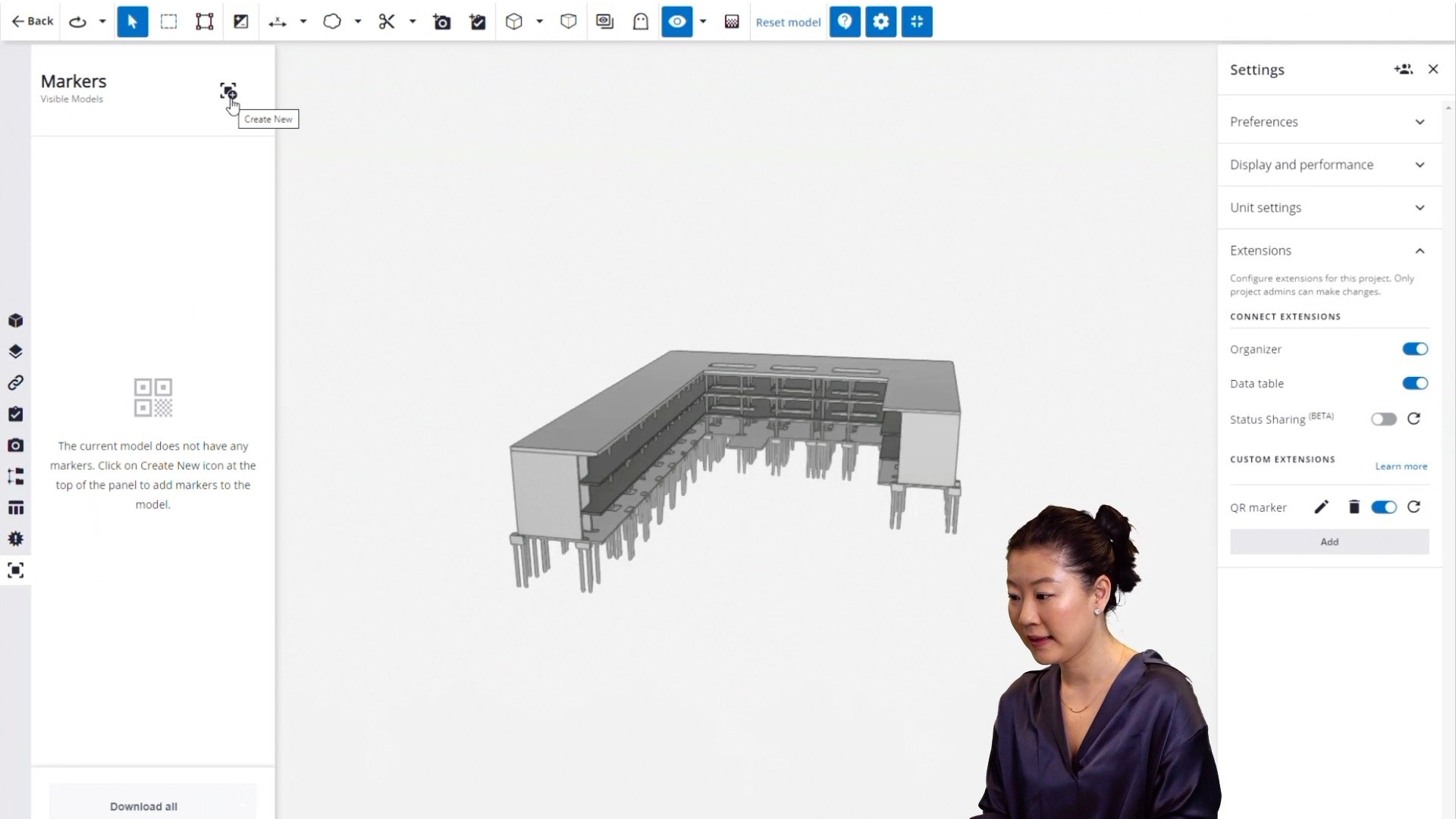
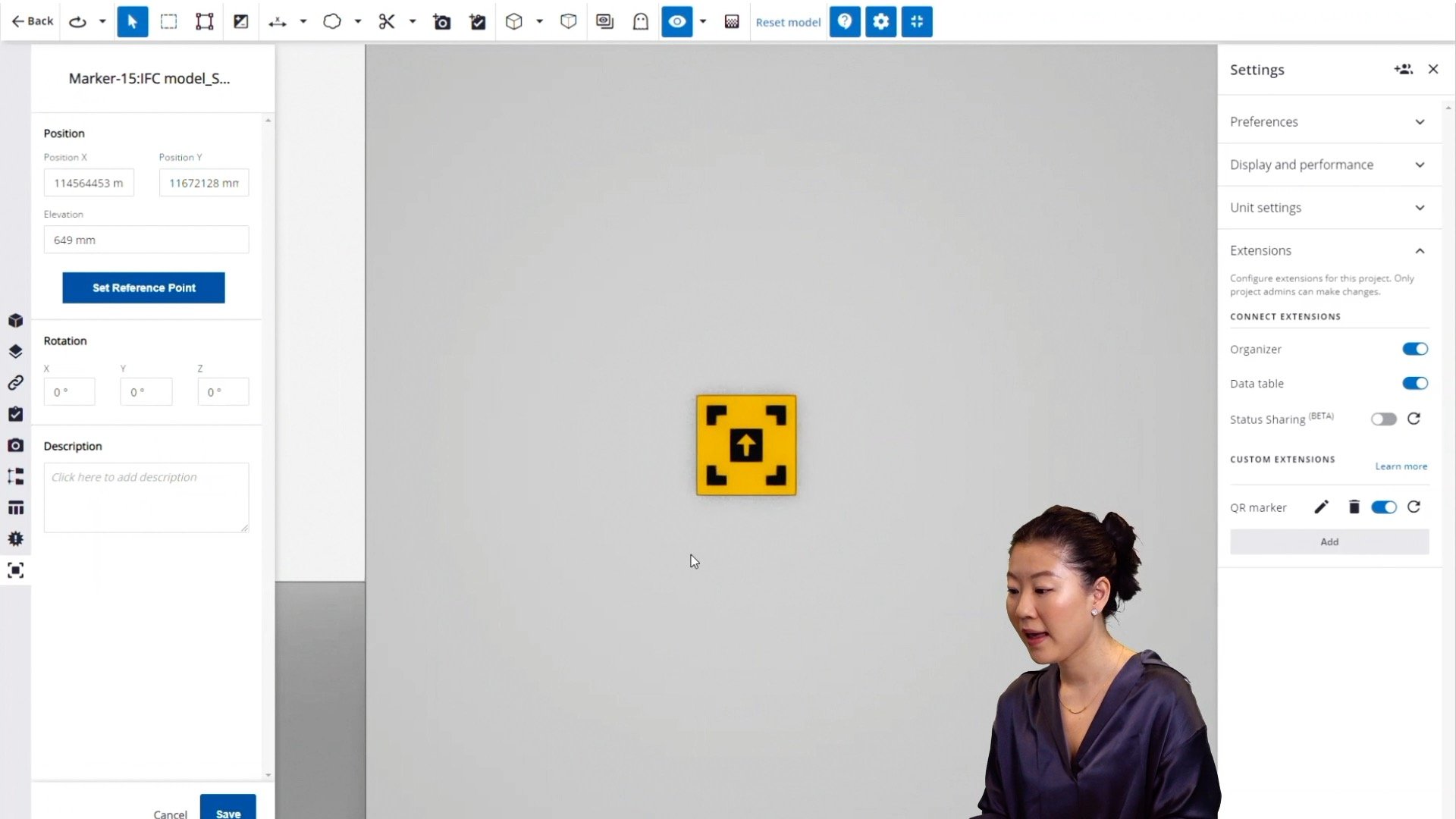
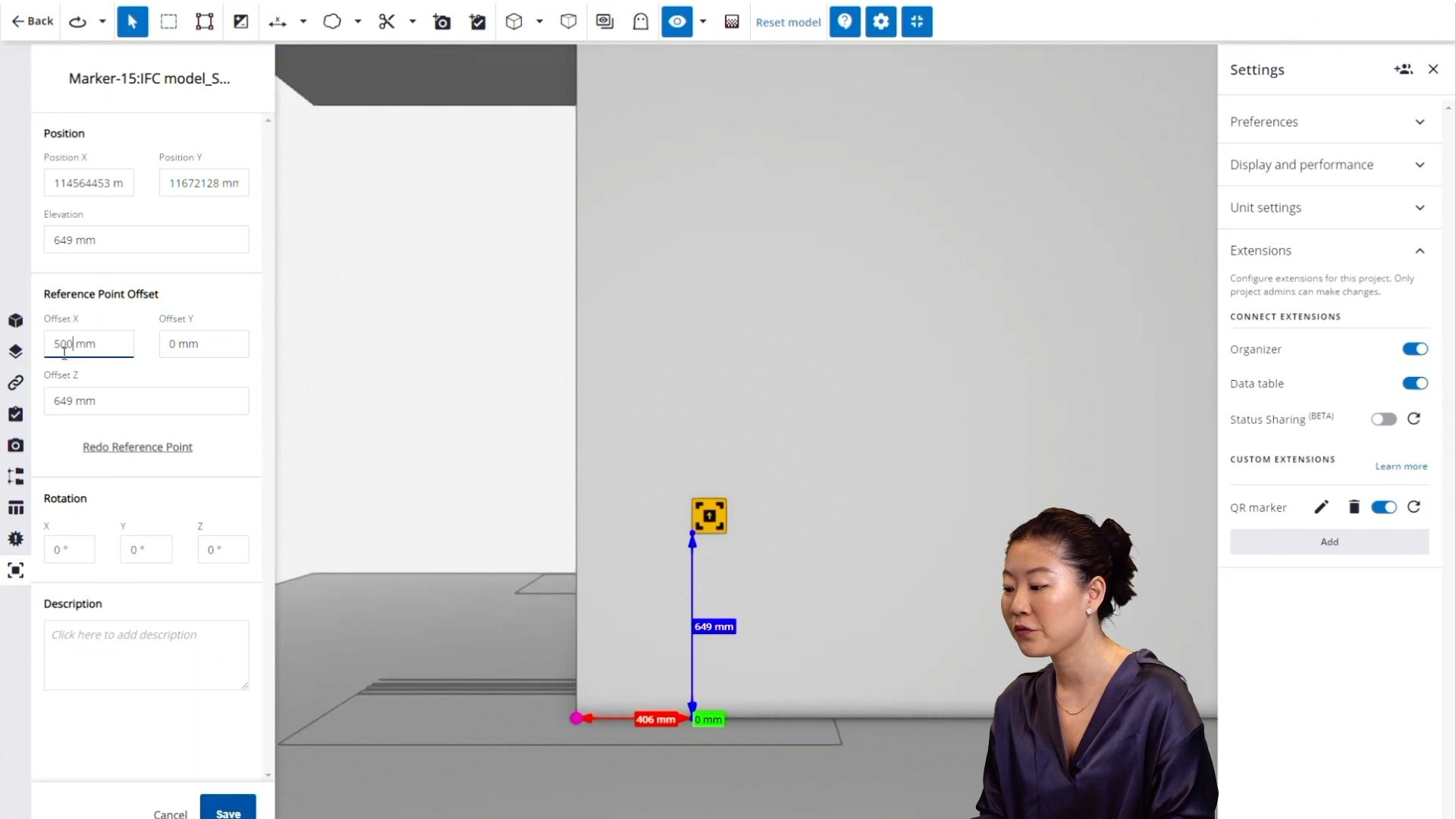
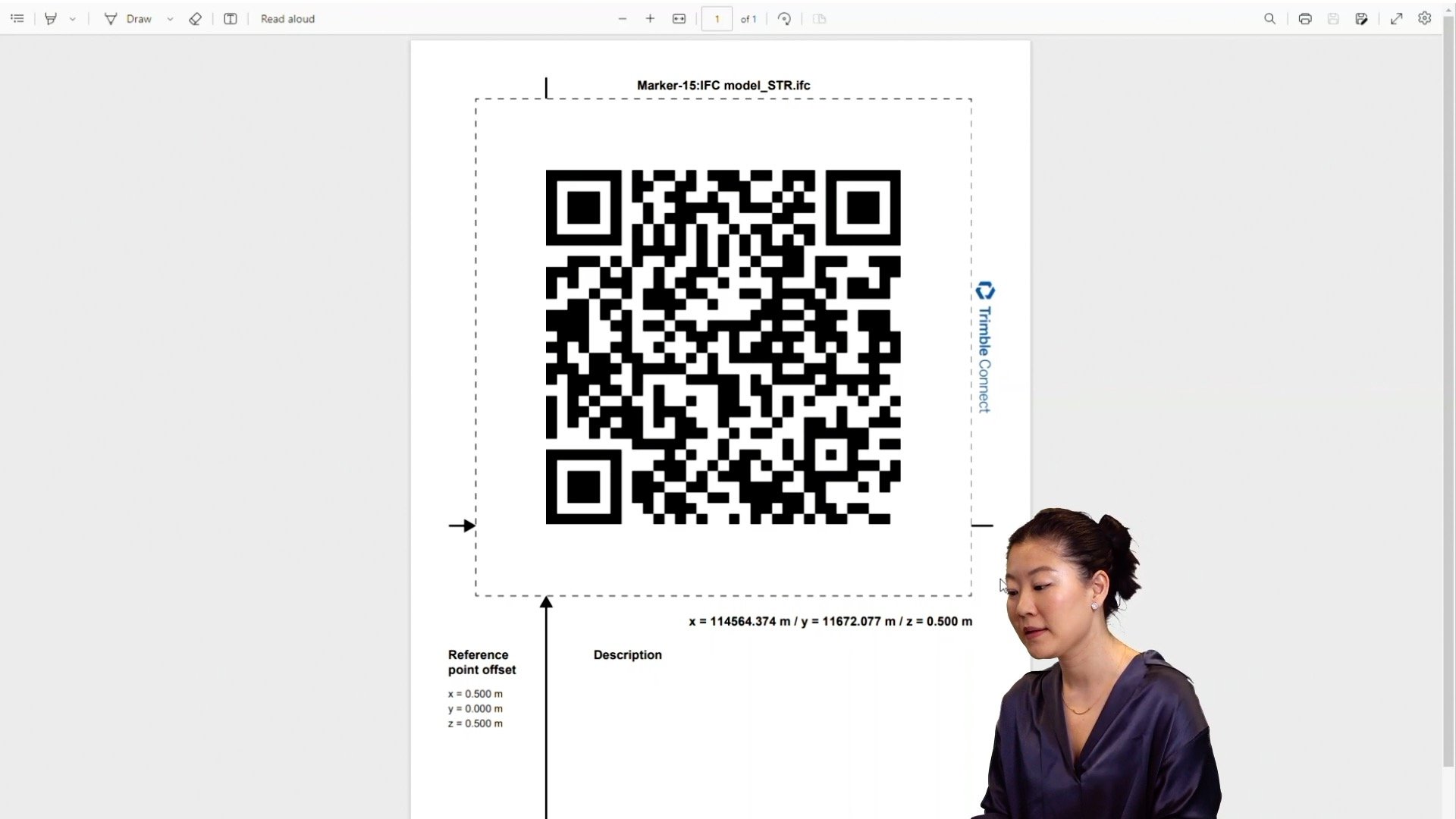
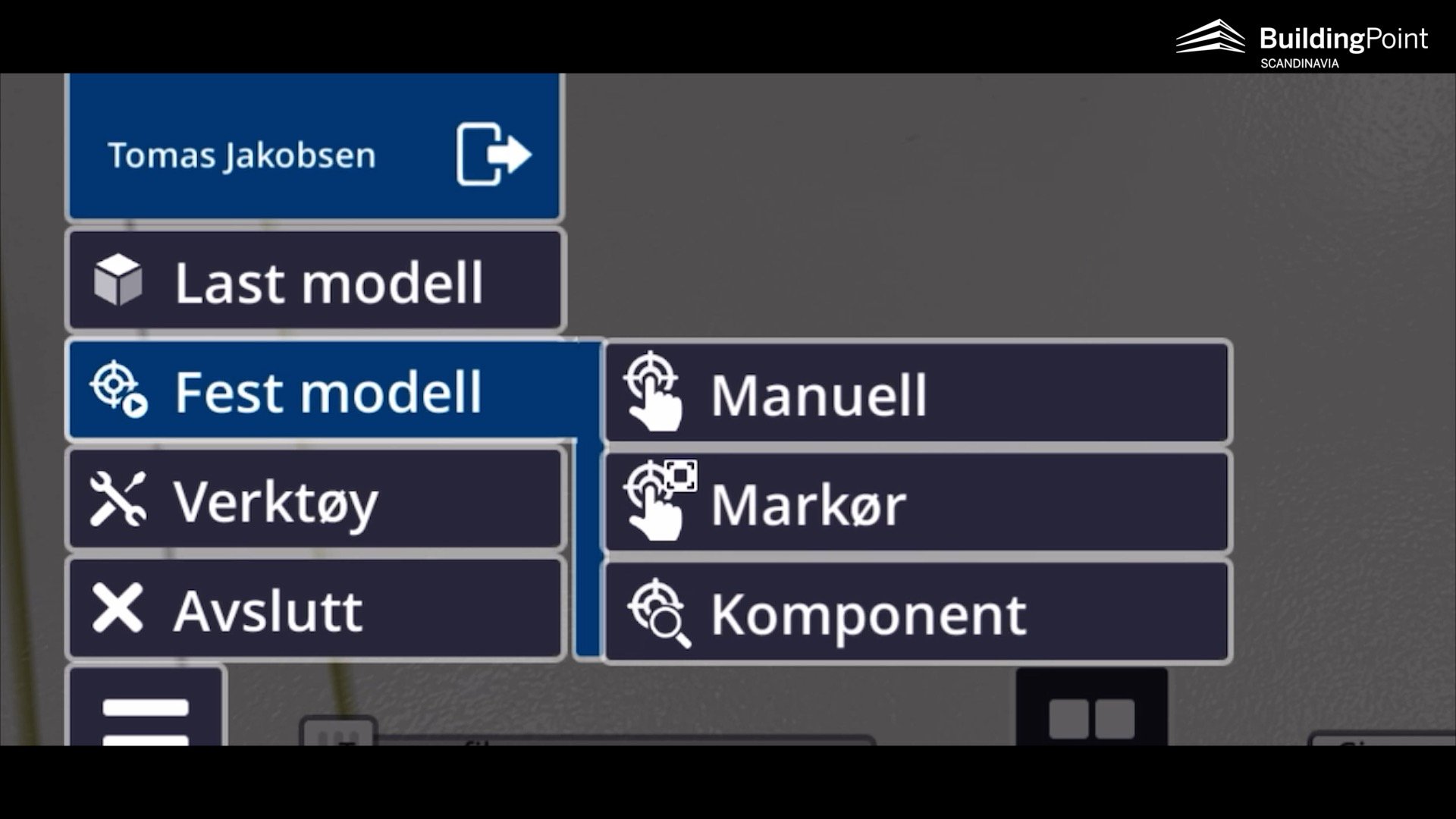
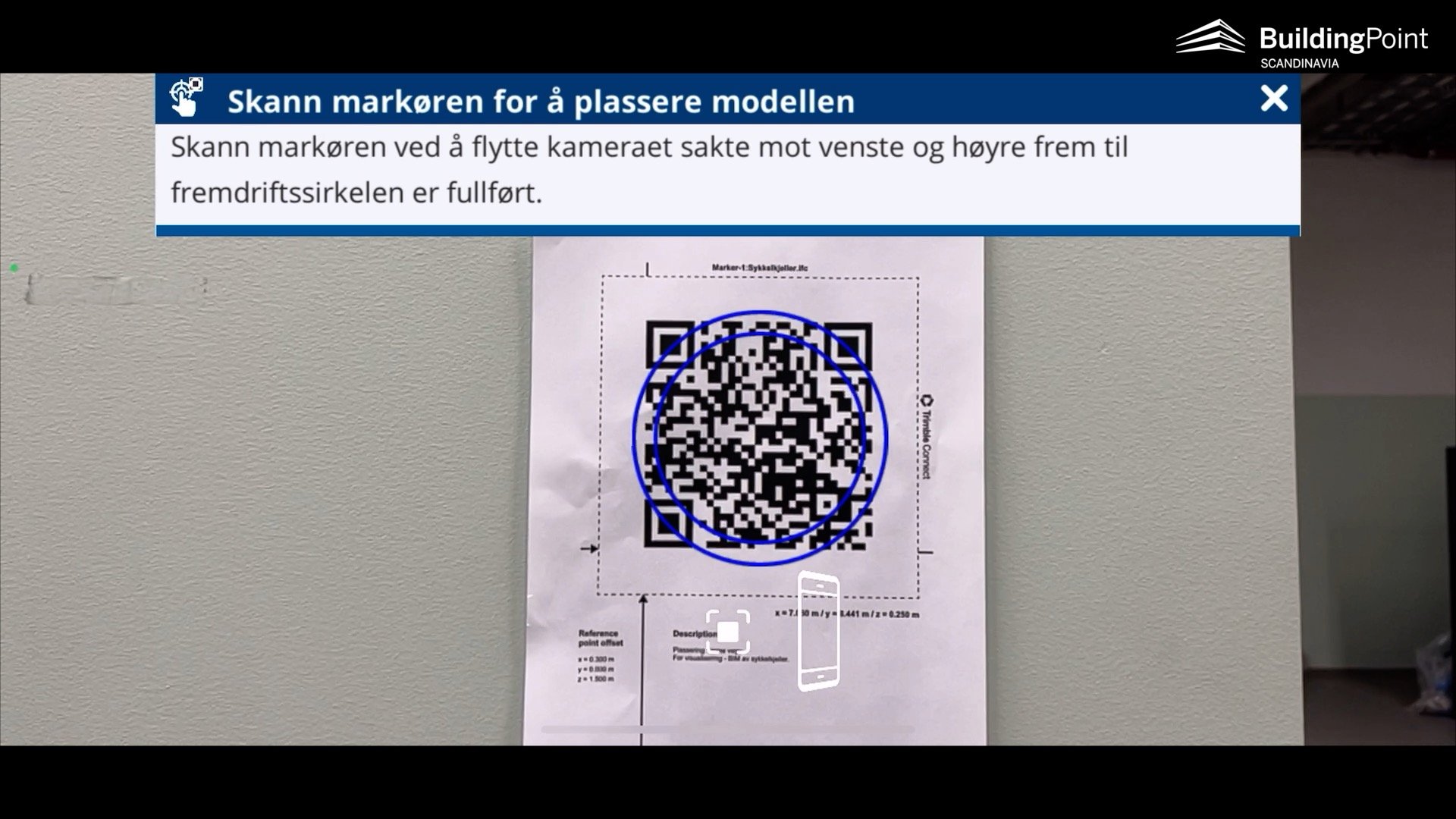

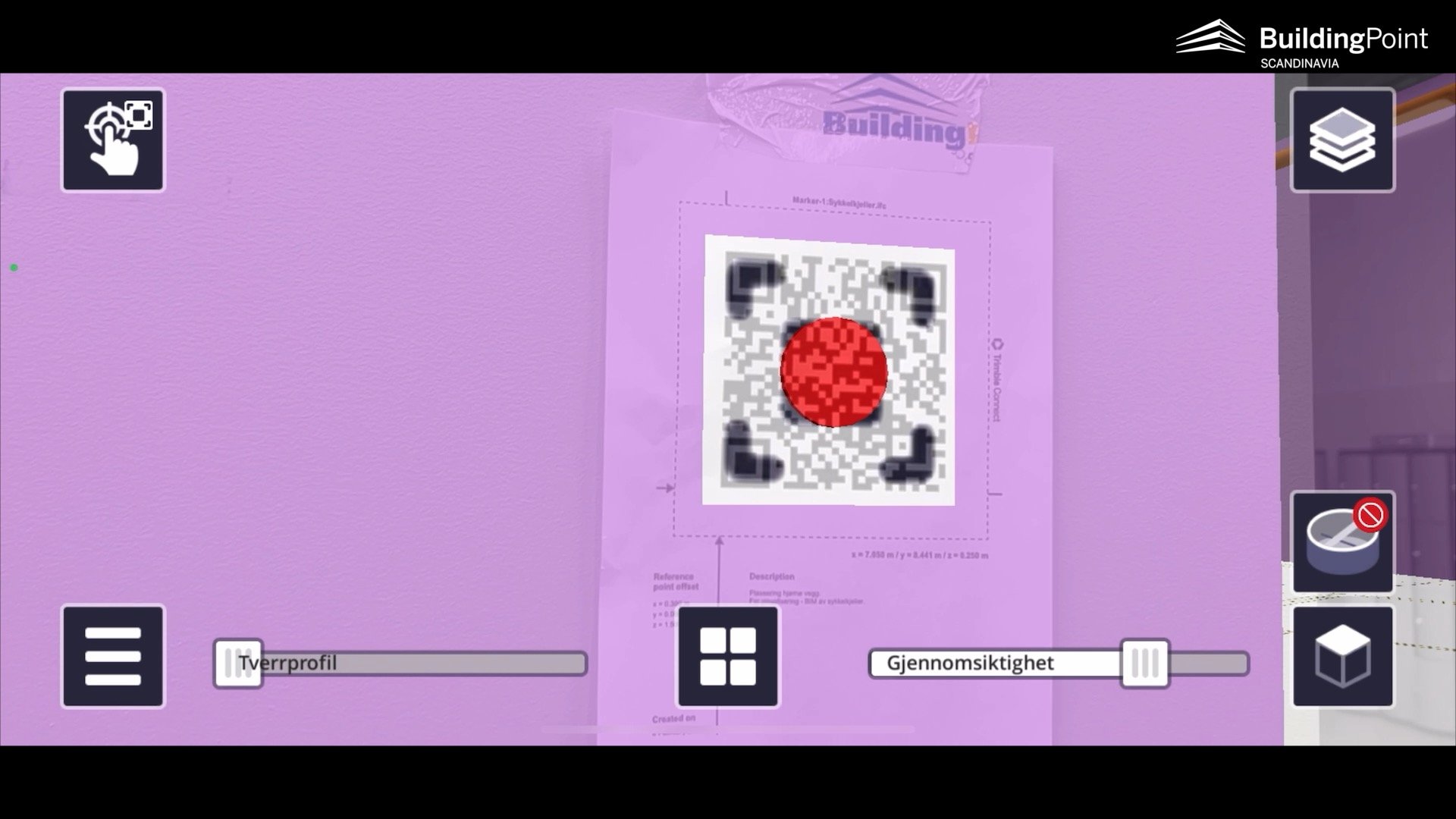
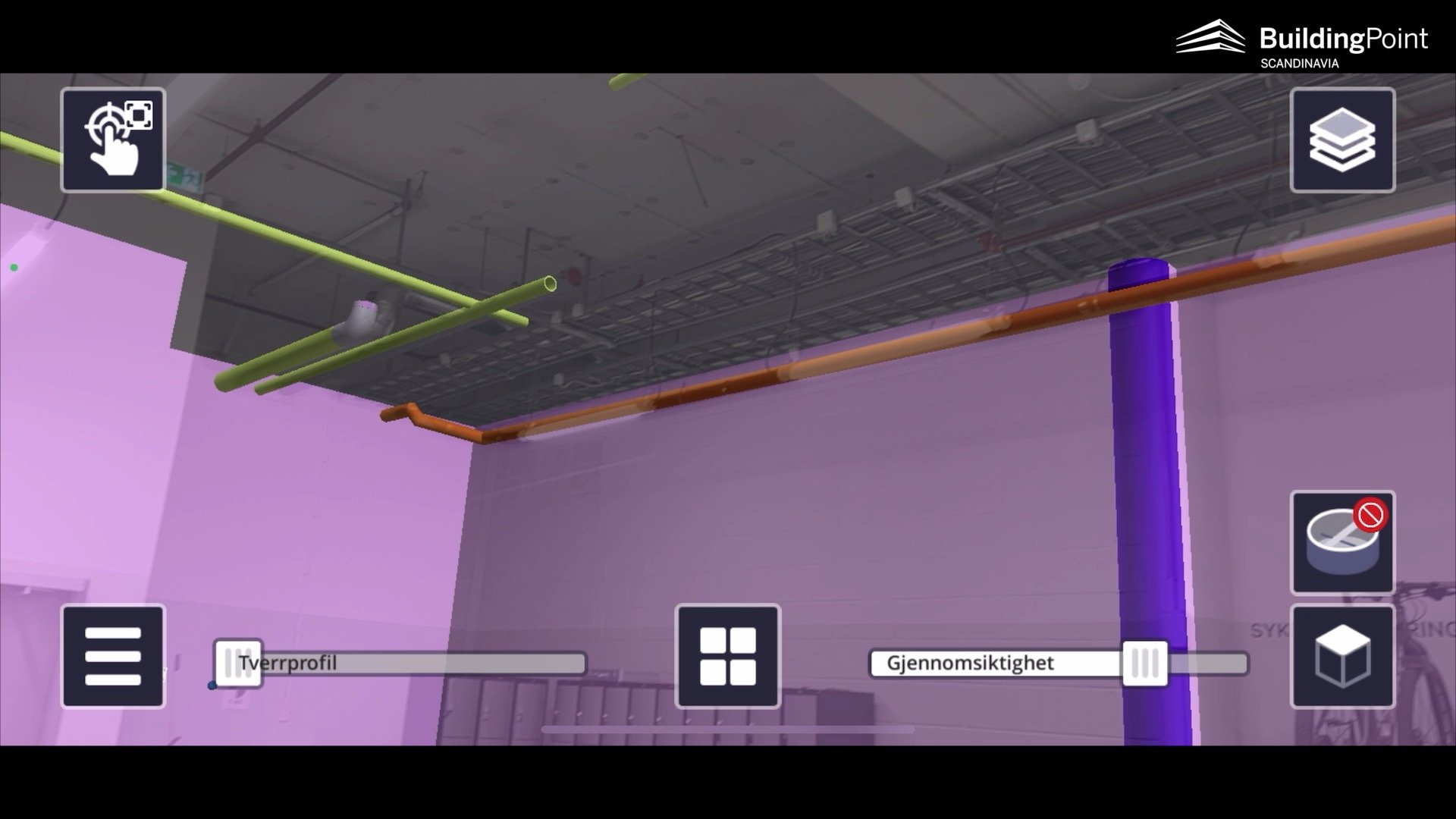

Click ‘Settings’, in ‘Extensions’, project admin can install <<custom extensions>> here, for example the ‘QR maker’ for AR.
Click ‘Add’, ‘Advanced’.
Write in title ‘QR marker’.
Insert the Application URL, just copy and paste it: https://trimble-connect-marker-authoring.trimble.com/
The same with Icon URL: https://trimble-connect-marker-authoring.trimble.com/markerextension.png
Click ‘Add’, then you can see an icon called ‘QR marker’ at the side panel.
Click on it, and click ‘Create new’.
Choose the place where you want to put the marker, for example, a wall.
Afterwards we can modify the location to the place that makes more sense to you.
Click ‘Set the reference point’, choose the corner of the wall, for example.
Adjust the offset you want from the reference point, 500, for example.
Click ‘Save’.
Download the document as PDF and print it out.
Then you just paste the PDF in the same place in reality, in this case, 0.2m from the corner of the wall.
when you open your AR, in the ‘place model’ tab, choose ‘marker’ instead of ‘manual’
This way it should be easy to get a very good alignment of the AR model with the real world. If you want, you can do manual adjustments as well!
More training?
We hope you enjoy these short quick tips! Reach out to us if you want more help with your projects. Or you may consider our LIVE TRAINING with instructor, check out the training calender here!







